Security Editor
The security editor is the central place that allows you to assign permissions and shows you where permissions are explicitly assigned. The Access Viewer is a page that helps us understand how these permissions are manifested.
Assigning access rights to a role
To assign access rights to a role, log in to your Penzle account and perform the following steps:
- Go to Access Management > Security Editor to display the Security Editor screen.
- Select a module and click on the role that you want to assign the access rights to.
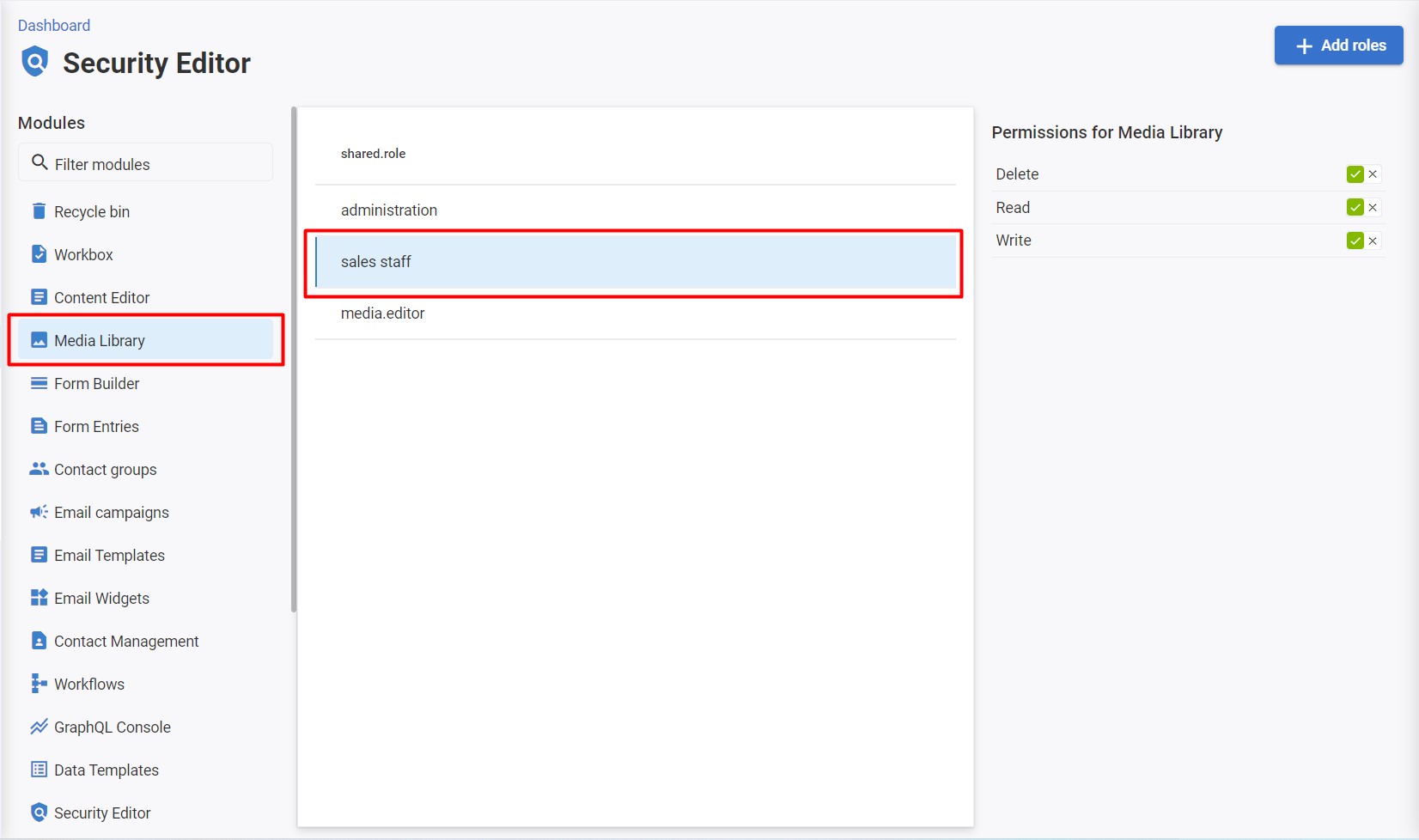
- For each type of access right to the module, you can either grant or deny access rights in the right corner of the screen.
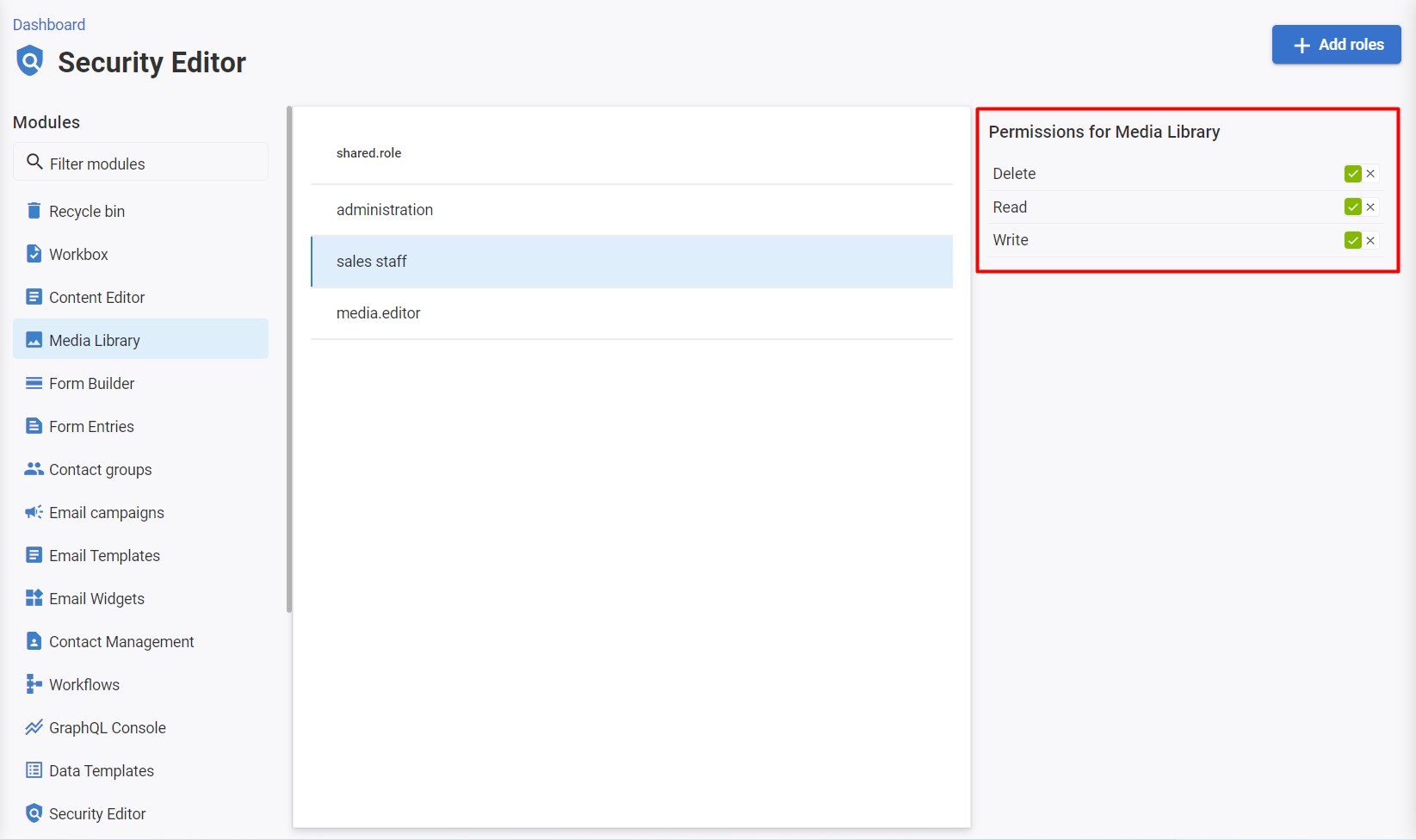
- Verify your setting in the Access Viewer.
| Control | Access right | Example | |
|---|---|---|---|
 |
Allow | Grants the associated access rights. | |
 |
Deny | Denies the associated access rights. | |
 |
Inherit | Access is neither granted nor denied. You can use this setting to grant or deny the item's ability to inherit the access rights that have been assigned to the different roles. |
Note
A user may be a member of multiple roles, each of which may have access rights that overrule the access rights you have just assigned.
Assigning a role to the module
To assign a role to the module, log in to your Penzle account, and perform the following steps:
-
Go to Access Management > Security Editor to display the Security Editor screen.
-
Click on the module you want to assign a new role to.
-
Click + Add roles. The New Role screen appears.
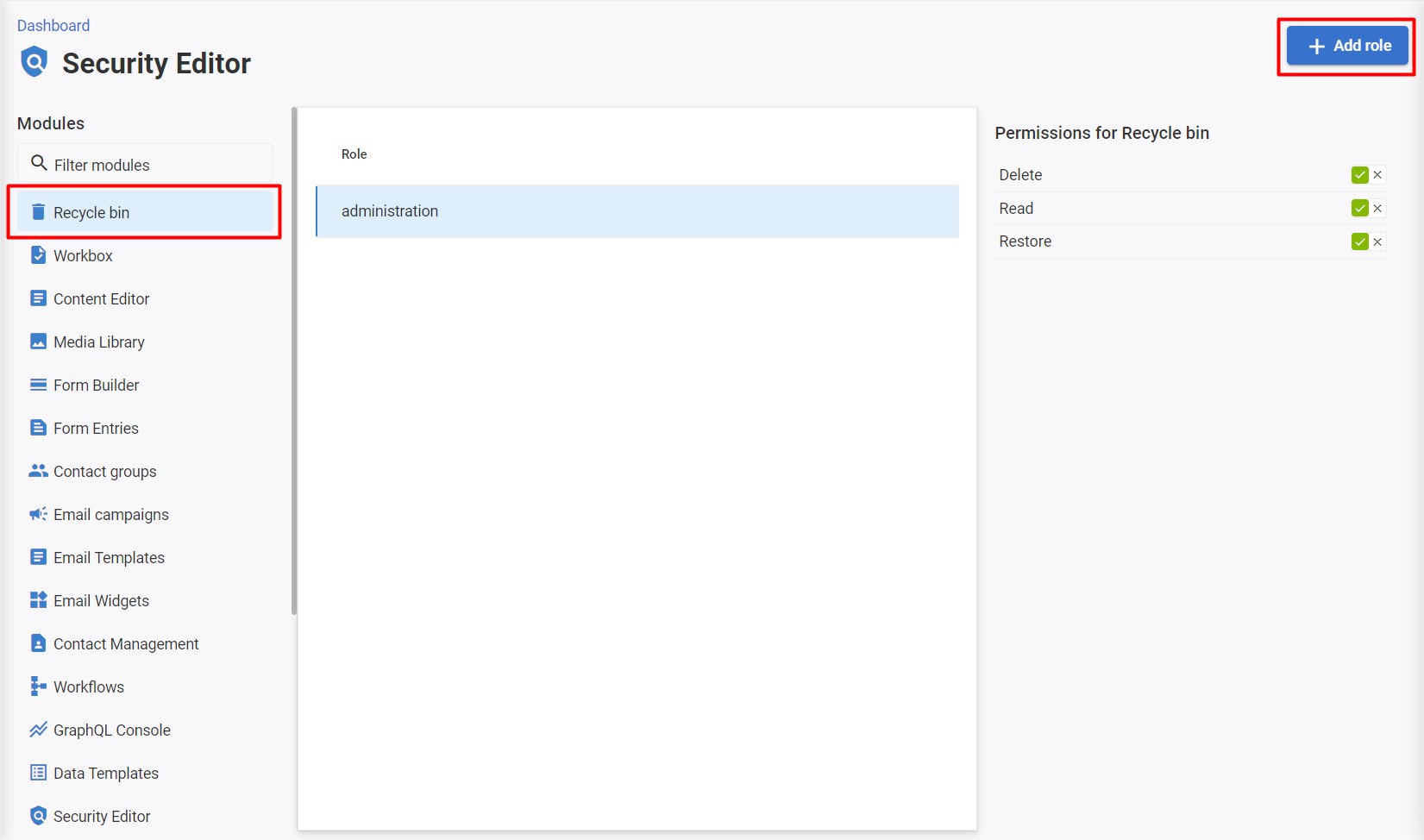
-
Select the role and assign access rights.
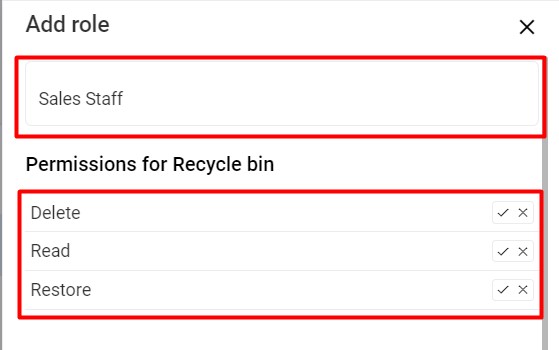
-
Click Apply.