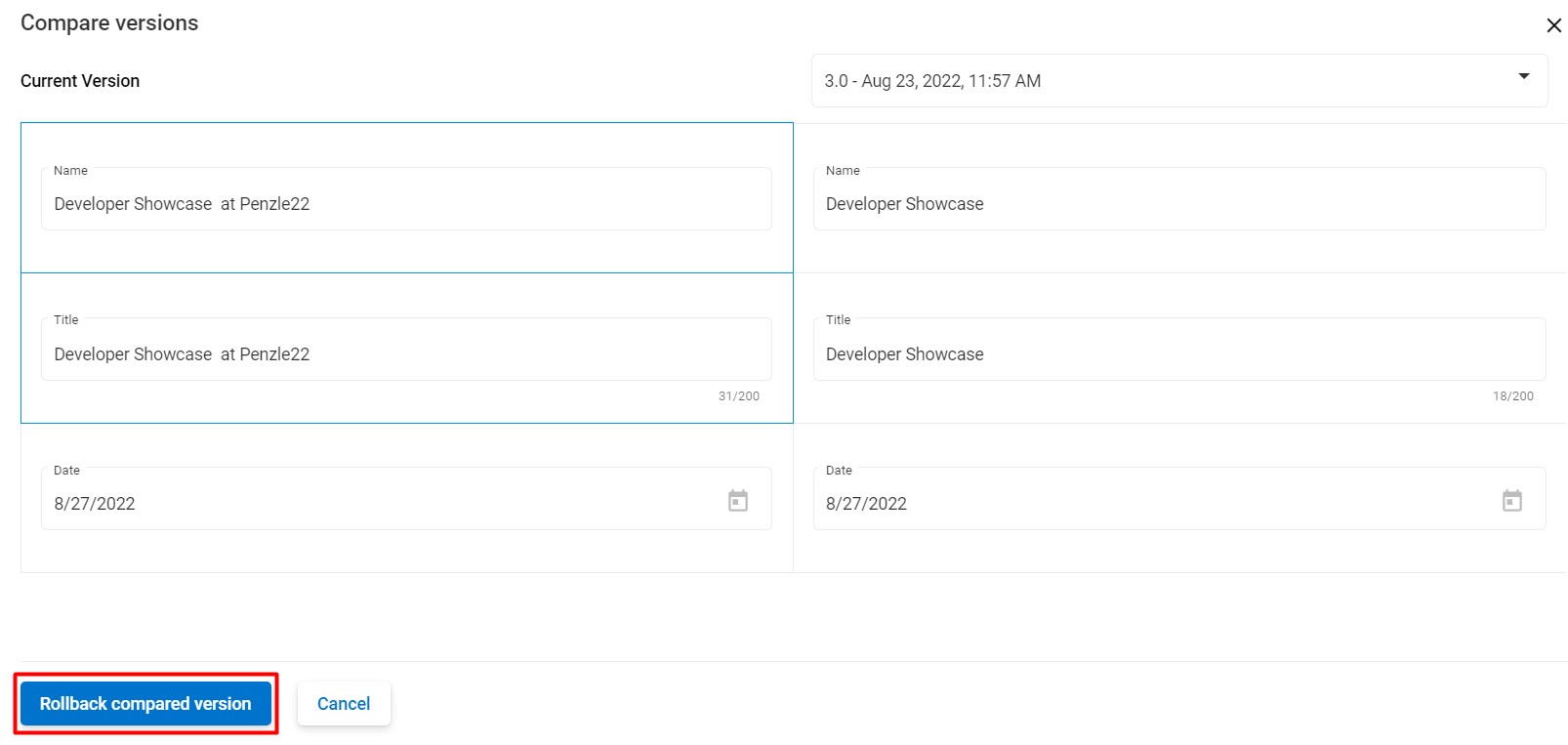Managing versions of content
Past versions of the content can be viewed and restored. Authorized users have the option to replace the current version of the content with any previous one. Penzle assigns a unique number to each content version. If the content is modified, the amount will increase by a tenth. The next whole number will be given if the content is published. When you check in content, for instance, if the current version is 1.0, the new version is 1.1, version 2.0 will be used if the next editor publishes it.
Comparing versions of content
You can easily see what changes have been made to your content at any point in time by going back through its history. Every change you make creates a new snapshot. This is useful if you want an idea of how something changed before it was edited or just need some insight for research purposes.
To access version history and compare version of the content from the app, perform the following steps:
- Go to the Content Editor page and select the content from the content tree list.
- The View Entry editor appears.
- In the sidebar, click on the Versions tab.
- Click the Compare with current version button after selecting the version of the entry you want to compare to the entry's open version.
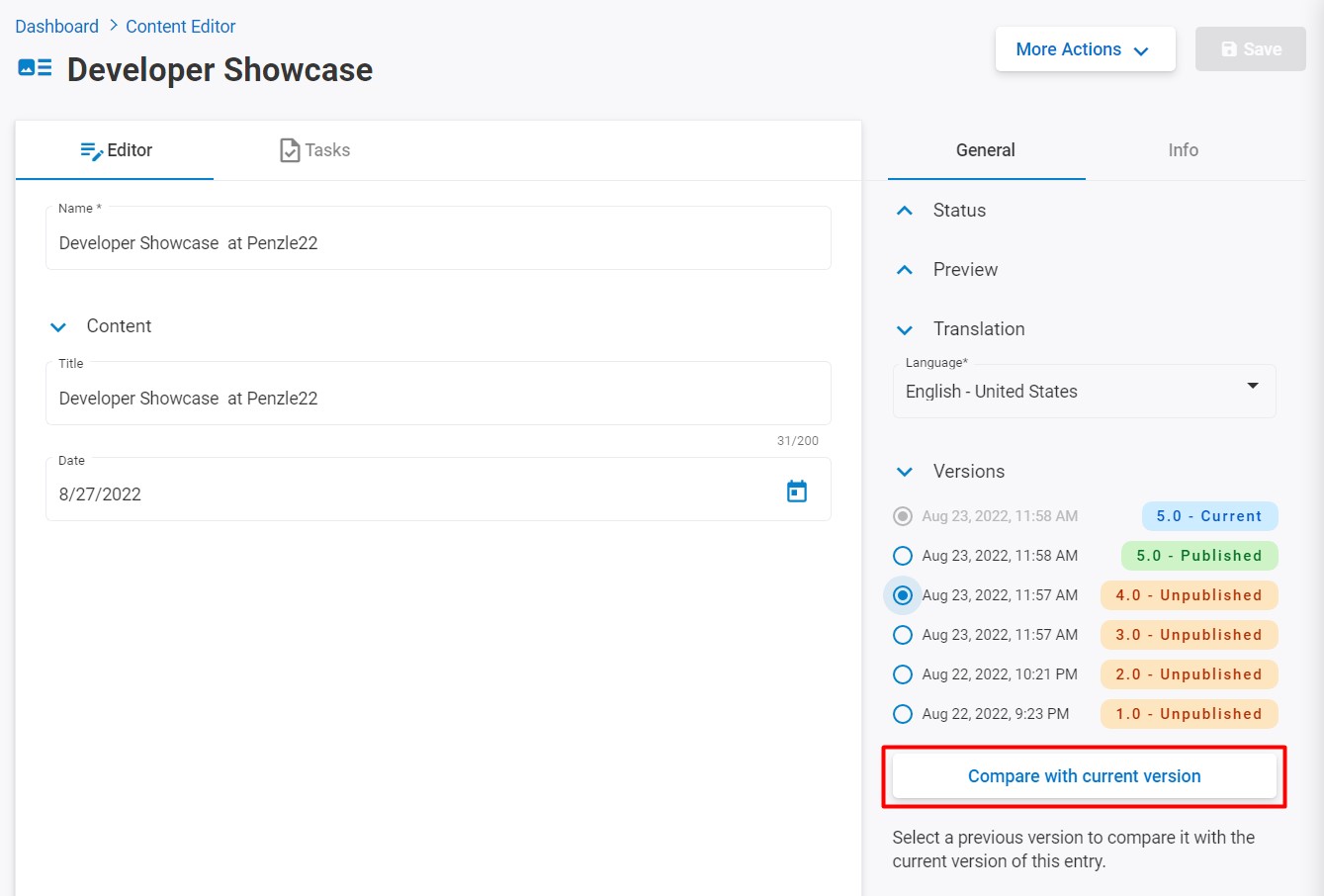
- The version history of your entry will now be displayed to you. You can navigate through the entire entry to compare variants from here.
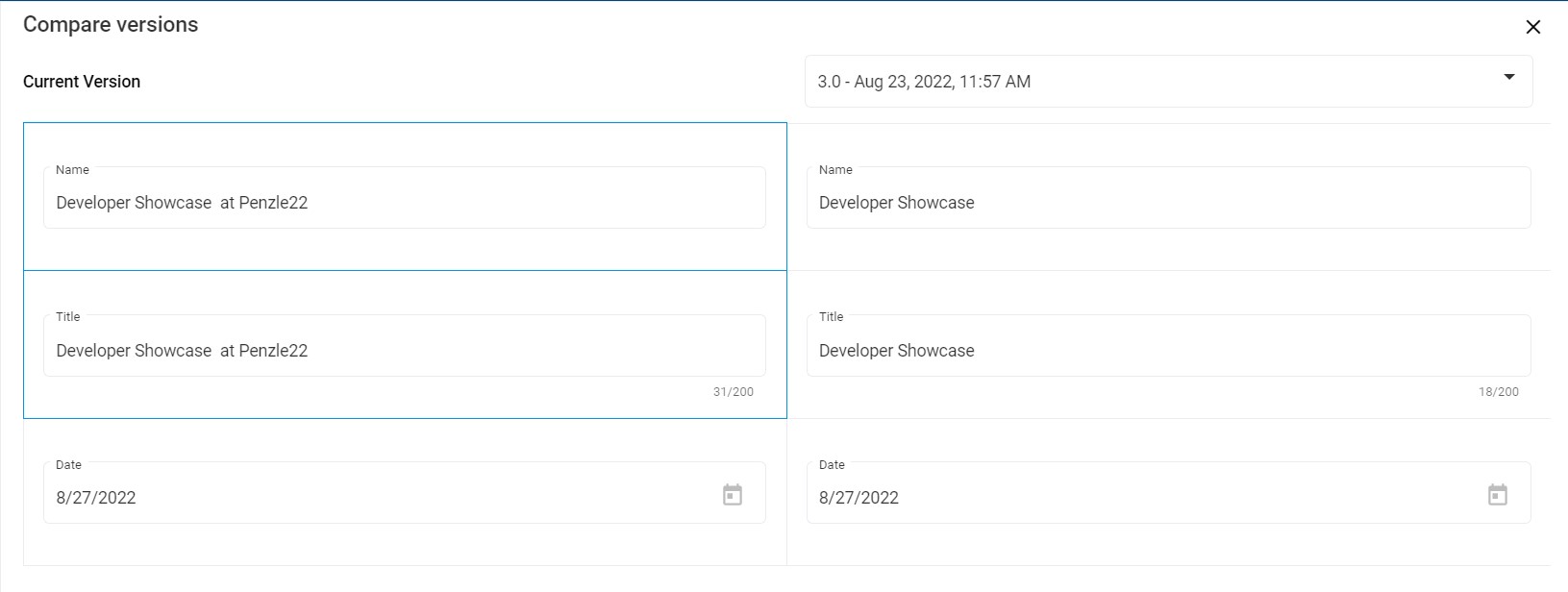
Restoring a previous version
To restore a previous version of an entry, perform the following steps:
- Go to the Content Editor page and select the content from the content tree list.
- The View Entry editor appears.
- In the sidebar, click on the Versions tab.
- Click the Compare with current version button after selecting the version of the entry you want to compare to the entry's open version.
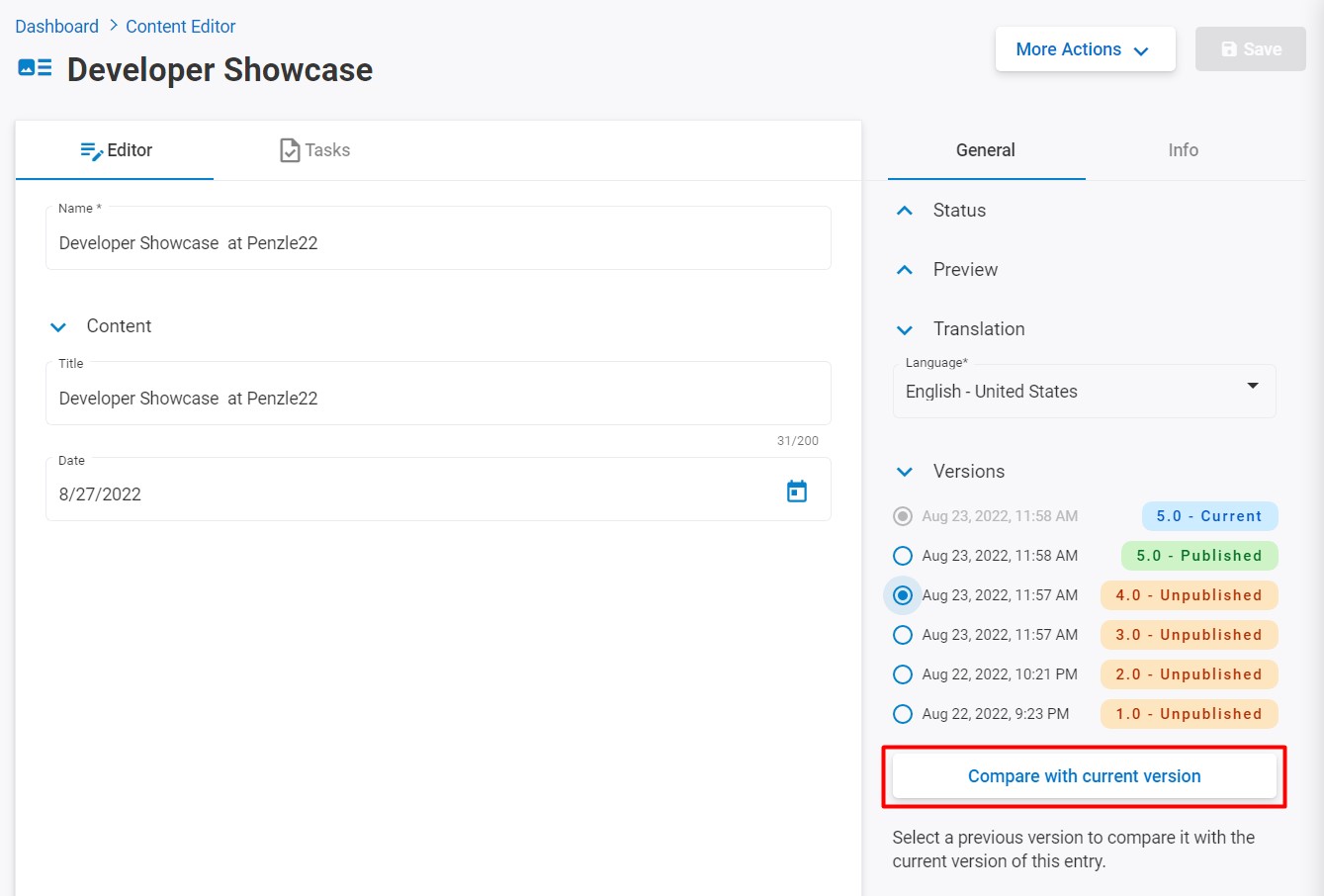
- The version history of your entry will now be displayed to you. You can navigate through the entire entry to compare variants from here.
- Select the version you want to restore and click the Rollback compared version button.