Duplicating, moving or copying content
You can move content from a content tree item to another content tree item, or you can copy content between tree items. Moved content retains the original ID, while the copied content gets the new one.
Duplicating content
Duplicate content action copies the selected content and subitems to the same location in the content tree.
To duplicate a content entry, perform the following steps:
- In the Content Editor page, go to the tree item that you want to duplicate.
- Right-click the content item and click Duplicate.
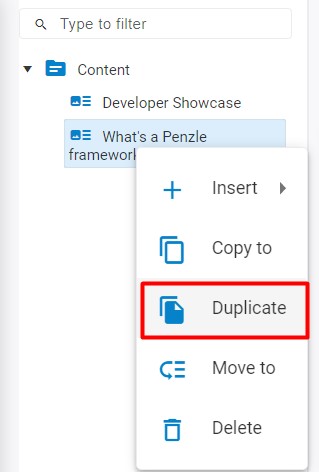
You can now edit the content, add subitems, or move it to a different location.
Copying content
Copy content action copies the selected content and subitems to a location in the content tree that you specify.
To copy a content entry to another location, perform the following steps:
-
In the Content Editor page, go to the tree item that you want to copy.
-
Right-click the content item and click Copy to.
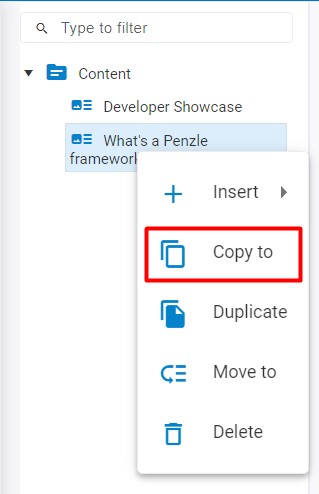
-
In the Copy Content To modal screen, select the location where you want the copy the content to be stored.
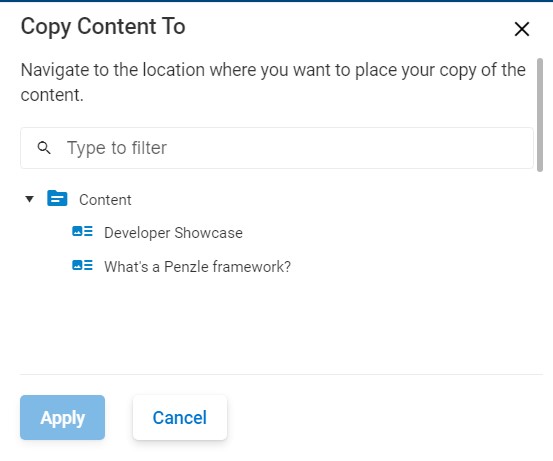
-
Click Apply.
Moving content
Move content action moves the selected content and subitems to a location in the content tree that you specify.
To move a content entry to another location, perform the following steps:
-
In the Content Editor page, go to the tree item that you want to move.
-
Right-click the content item and click Move to.
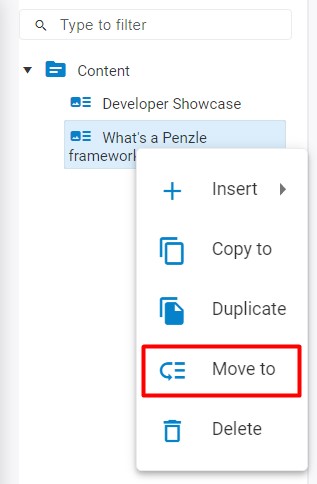
-
In the Move Content To modal screen, select the location where you want to move the content.
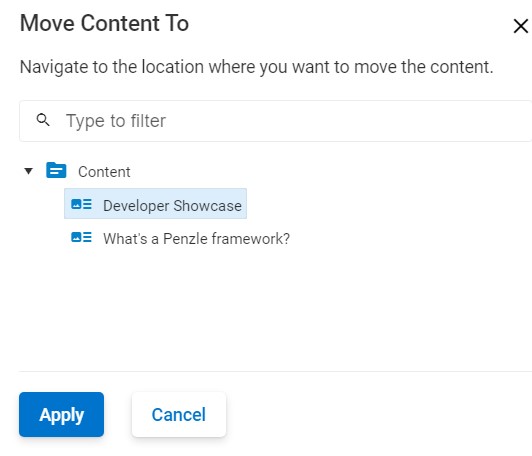
-
Click Apply.